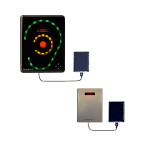
LiveNoise v1 Indoor Support
LiveNoise networked noise monitors for indoor noise measurement. These devices connect to a SoundEar noise warning sign or noise processor, which is included in the package.
Support Request
Documents
Software
LiveNoise Supervisor & Reporter
- Windows software
- Live sound levels
- Long term reporting
LiveNoise Web Reporter
- Web based reporting
- View in a browser
- Long term reporting
Frequently Asked Questions
Networking and Firewall Problems
The LNT-SE communicates with the LiveNoise software over your local area network. Firewalls are essential, but tend to restrict the ability for devices to connect to each other unless permission is given. Here are some things to check if your noise monitor is failing to communicate with the Supervisor software.
Report Generation
While the Supervisor software shows live noise levels and downloads the measurements, the Reporter software creates the long term reports.